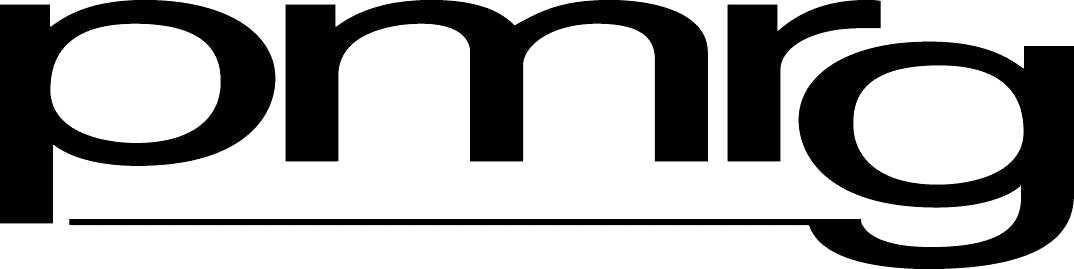Computer Selection – Part One
Are you dreading going through a computer installation in your practice?
Complying with HIPAA regulations, phasing out an obsolete system, and making functional upgrades to keep pace with your business needs are but a few of the reasons you may be facing installation of a new practice management software system. The major headaches that accompany the installation of a new computer system can be minimized‹if not significantly sidestepped‹by carefully managing the process. Use the New System as an Opportunity
An installation or system upgrade is an ideal opportunity to review your entire business process.
Although the following steps are so basic that they are often ignored, they identify the points at which many computer selection problems begin. By taking these fundamental steps, you are building a foundation to support wise decision making and to protect yourself from building a house of cards.
Invest the time to meet with the physicians and staff involved in every aspect of the business process.
These meetings should be an ongoing part of the project. Each step of the way requires consensus. ß You’ll find these meetings often provide excellent recommendations for enhancing the original project design (and are a great antidote to the amnesia that leads to the question, “Who made this #?!!%@!%! decision?”)Spend as much time as it takes to put the entire business process on paper, outlining each step required for clinical services to be converted into practice income.
a. All parts of the system need to be signed off by key personnel involved.
b. You should analyze the effect of each step of the process on other parts of your practice. Are all business needs being met?Select a system that accommodates your business process, rather than design your business process around the new system.
a. Off-the-shelf products will fulfill most, but rarely all, of your needs.
b. Step 3 falls into place fairly easily if you’ve done a good job on step 2. These critical steps should be routinely reviewed during each phase of the installation to ensure that your changing practice needs are met.
Your Purchase Agreement/Contract
Before you get ready to sign on the dotted line for your purchase, consider what you want to include in the purchase agreement.
Negotiate for a project manager.
Whether you purchase your system from a dealer or a software publisher, there are many components that must be coordinated, such as data conversion, hardware installation, file building, software training, electronic claims, and so forth.
Different vendor personnel will probably handle each of these components, and the risk is high that a failure either in communicating or in meeting expectations will occur. You’ll want a project manager to be the single point of communication between the vendor and the practice’s project manager.
HINT: Try not to have the salesperson be the project manager. The salesperson’s strength is in sales, rather than in the functional details of installation and performance.
Define the vendor’s responsibilities and deliverables.
Assume nothing! Make sure vendor responsibilities are defined up front. For example:
Does the software include specialty-specific, updated CPT and ICD-9 lists?
Is the training of your staff limited to a specific number of hours or days?
Is the definition of staff competency on the system agreed upon by both you and the vendor?
Is training available to new staff?
Is there agreement about the definition of completion of the installation?
Is there a mutually agreed-upon timeline for completion of the installation and training?
Is the payment schedule tied to completion of the system? What is the payment schedule?
Is there a clear definition of the components to be converted in your present system?
Is there is a way to recover the practice’s costs for re-entering the data if the conversion fails?
Is there a grace period or a warranty period for modifications if a critical element is missing from this list?
Designing the Installation Project
Designing the Installation Project in Your Practice
Designate the practice’s project manager.
The vendor also will want to work with a single project manager from your practice. Make sure this individual not only has the knowledge, skills, and authority required to effectively oversee the project but also has routine access to the physician-owners at each decision point. Without ongoing consensus by the key stakeholders, the project will end in either a real or a perceived failure.
Design your timeline.
Develop a written, agreed-upon installation schedule. Make sure that each step of the installation and training process is listed and that a critical path is defined; that is, certain tasks must be completed before others can be started. For example: Cabling needs to be connected to various terminals before the hardware installation can be completed; software has to be installed and functioning on at least one terminal before the file-build can be started; and so on.
Consider instituting penalties if milestones are not met. For instance, a final payment may be reduced (or increased) if an acceptable end project is delivered late (or early).
Identify the components required for your installation.
Necessary components include (but are not limited to):
Hardware
a. Server
b. Terminals/workstations
c. Cabling
d. Modems
e. Broadband Internet connection (e.g., DSL, cable, etc.)
f. High-speed phone lines for connecting multiple offices (e.g., T1, Frame Relay, etc.)
g. Printers
h. Scanners2. Software
a. Operating system (e.g., Windows, Unix, etc.)
b. Practice Management system
c. Communications (e.g., terminal emulation or LapLink for remote access)
d. Other programs
i. Report writers ii. Word processing iii. Spreadsheet iv. Fax (for sending and receiving faxes from within the computers)Conversion a. Patient demographics b. Insurance file c. Referring doctors d. Appointments e. Patient recalls f. CPT list g. ICD-9 list h. Financial transactions (charges and payments)
Forms Development (to interface with the new system)
a. Charge tickets/Superbill
b. Batch control formsTraining
a. File build
b. Train the staff on using the system’s components
i.Appointment scheduling
ii. Charge entry
iii. Billing
iv. Payment posting
v. Claims generation
vi. Claims follow-up
vii. Patient statements
vii. Financial controls
1. Batching
2. Cash controls
ix. Reporting/Period closing
1. Day
2. Month
3. Year
4. Management ReportingElectronic Commerce
a. Claims submission
b. Payment remissionOther Services
a. Claims clearinghouse
b. On-line eligibility and authorizations
c. Patient statements
Data Conversion
The labor involved in making the transition from an old to a new system can be markedly reduced by converting some of the old system’s files and data into a format that is usable in the new system. The data you may wish to convert includes
Patient demographics
Insurance file
Referring doctors
Appointments
Patient recalls
CPT list
ICD-9 list
Financial transactions (charges and payments)
Coordination with the Old System
We strongly recommend that you continue to collect and post payments on the old system for charges made prior to the new system’s go-live date (the date when data can be actually entered‹not simply tested). We have never seen a “clean” conversion of financial data, except when the new system is either an updated version of the old system or is identical to it (as can occur, for example, when a practice changes from outsourced to in-house billing and acquires the same practice management software that was used by the billing company).
Hardware and Software Installation
While hardware and software are ostensibly the major part of what you are buying, in reality they will not, on their own, provide you with the framework for your business process. It may seem that the installation of your hardware (server, cabling, terminals, printers, modems, and so on) and software (your new practice management system) is 80% to 90% of the process, but in reality it probably gets you only 10% of your goal of being fully functional on your new system.
Before you allow the installers to leave, you should
Ensure that the old system continues to work on each terminal (if the same server and terminals are used for the new system and the old system);
Ensure that the new system is functioning at each terminal (test this by logging on to the system from each terminal);
Ensure that each printer operates properly;
Ensure that the modem or broadband connection operates properly;
Ensure that interoffice connections work properly.
Once you have completed these tests, the file building and the training process can begin. This month’s issue of Watching Your Bottom Line presents only a few of the experiences you’ll have in computer installation. Next month’s issue continues the discussion with a survey of file conversion and in-office training.
Ron Rosenberg, PA, MPH, Author Practice Management Resource Group San Rafael, California
Irene Chriss Director, Practice Management Dept.